Research posters have been around for a long time. This short piece goes over some of the new developments in the world of research poster presenting that you will want to be aware of if you plan on presenting a poster at an upcoming conference anytime soon. Not only has technology allowed for the development of novel research dissemination methods but they have also contributed to the evolution of today’s research poster presentation session compared to say a decade ago.
Paper posters are slowly becoming a thing of the past being replaced by much more durable fabric posters or by electronic posters. PosterSession.com and PosterPresentations.com both provide online poster printing services and print posters in fabric. While fabric costs more than paper, about $120 compared to around half of that for paper, the extra expense for a carrying case if travelling with the poster almost evens it out across the board.
Electronic versions of research posters are emerging all over the world but no one has made as much progress as iPosterSessions.com by aMuze! Interactive which provides a truly electronic interactive research dissemination equipment that can be rented out for use at large conferences.
Above all creativity and innovative ideas seem to be leading the way when it comes to research poster presentations. The old tradition of using a Power Point template is no longer the norm as researcher’s are finding that the way to stick out from the crowd is to design a unique, one of a kind poster.
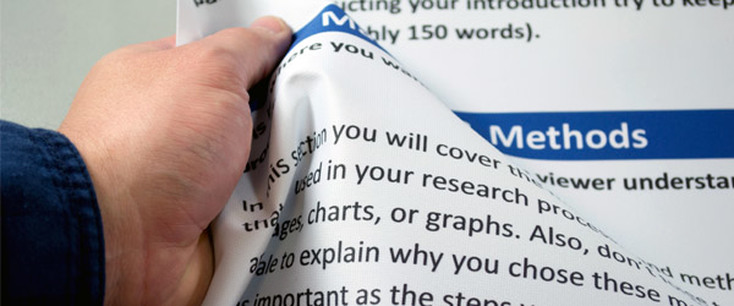

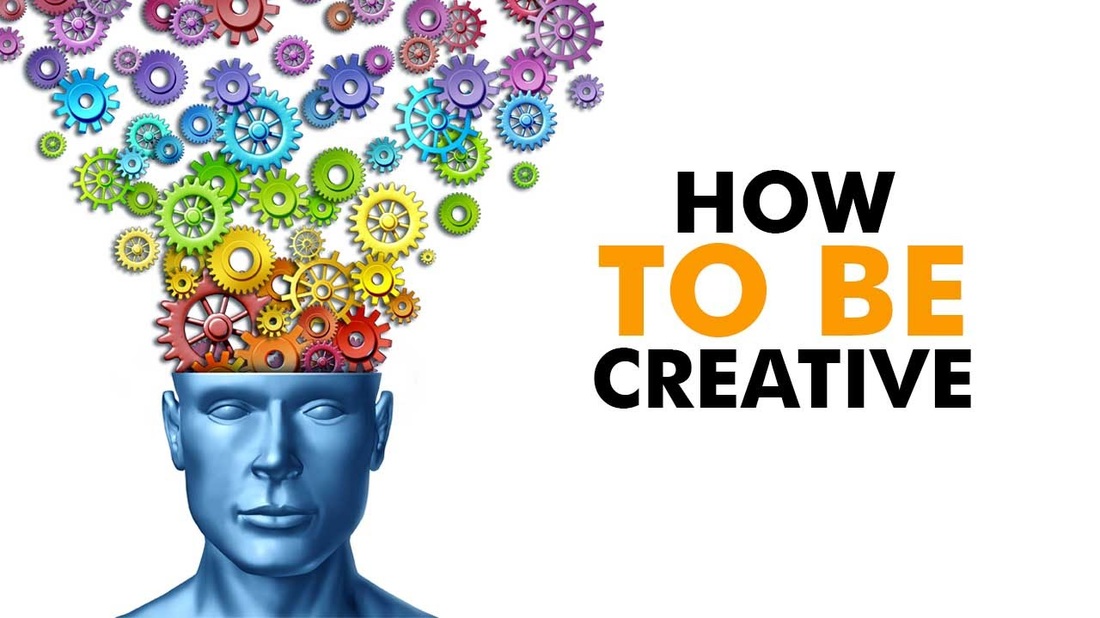
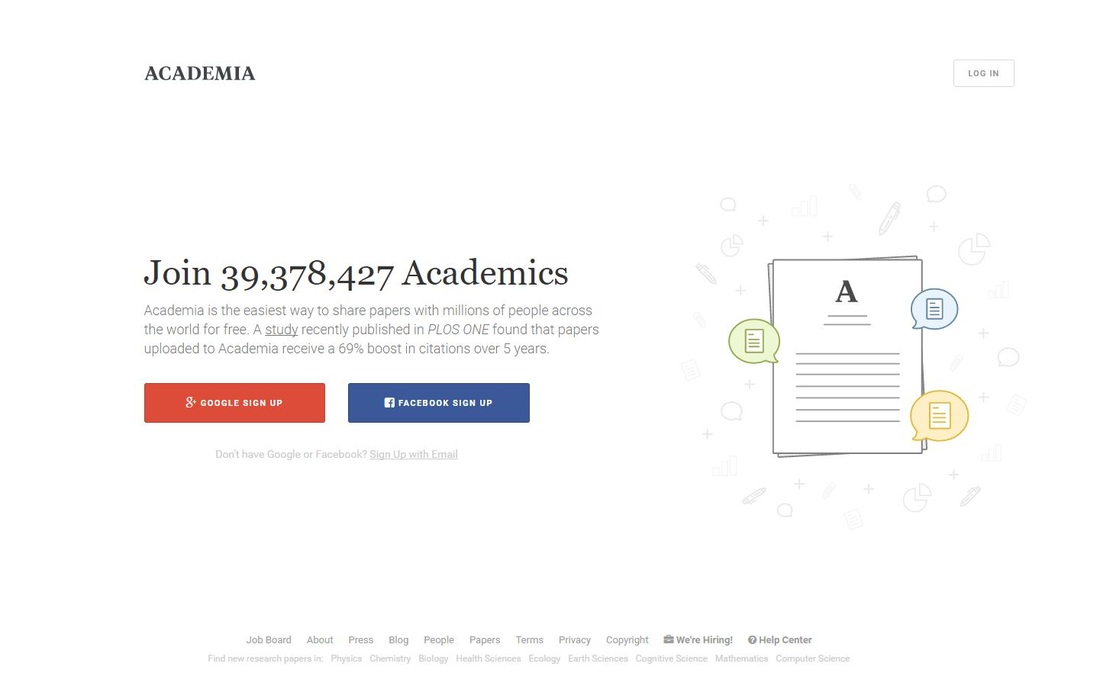
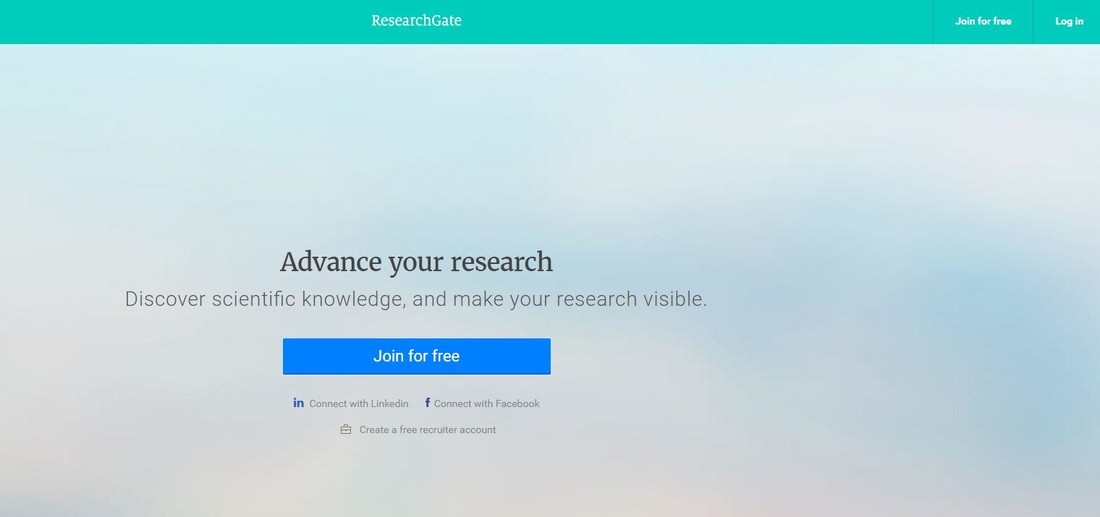
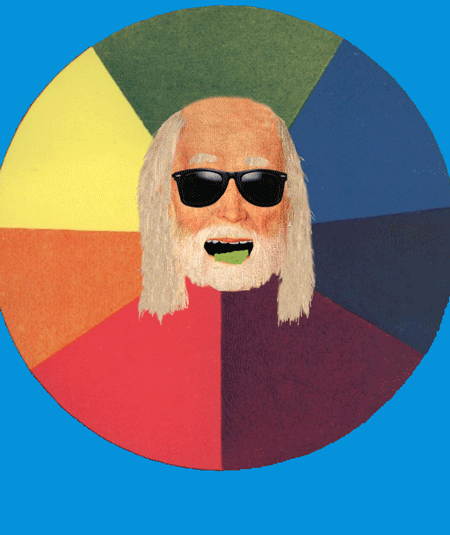
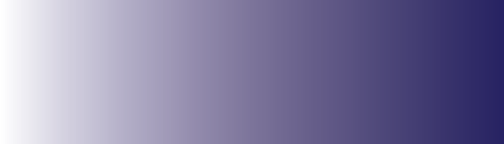
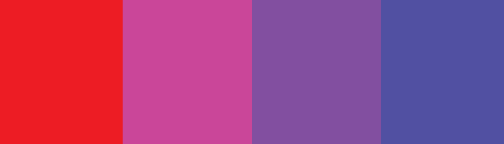
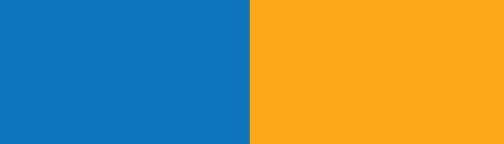
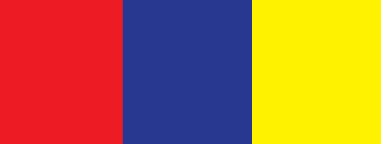
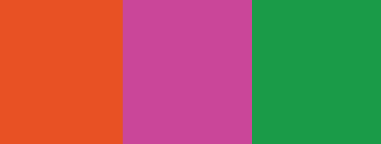
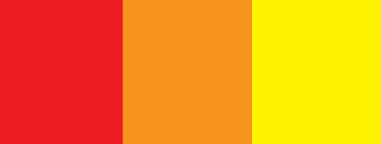
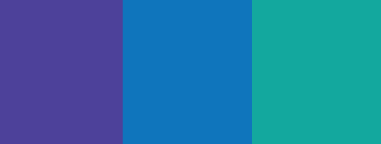
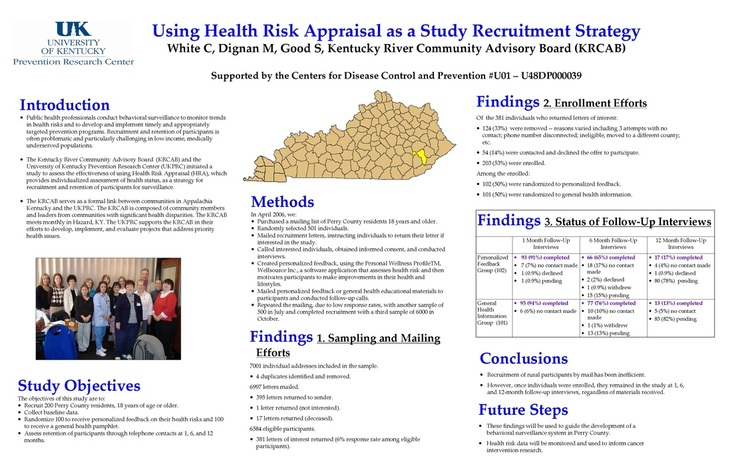
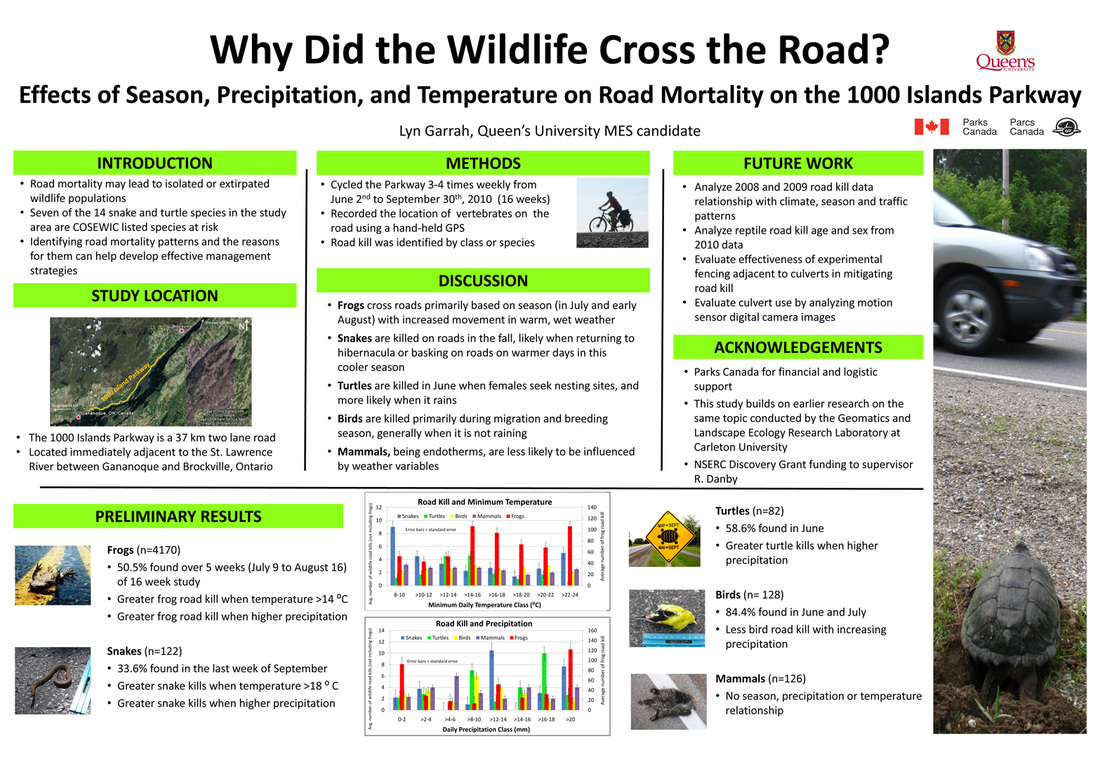
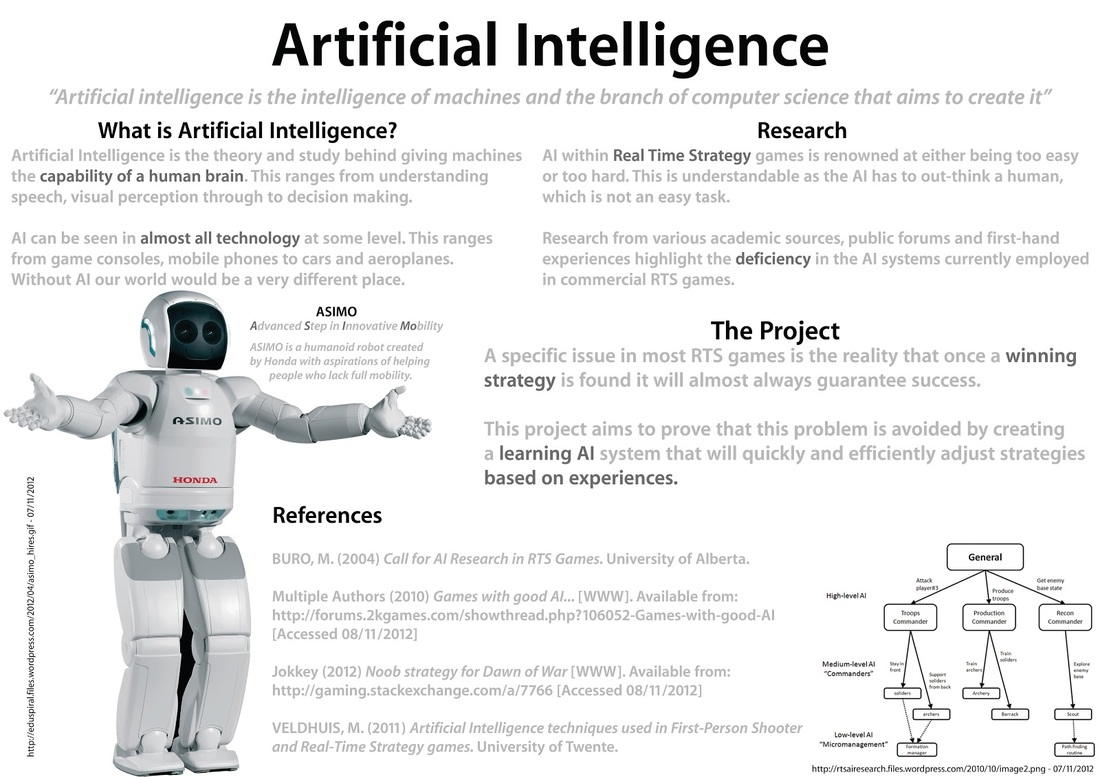
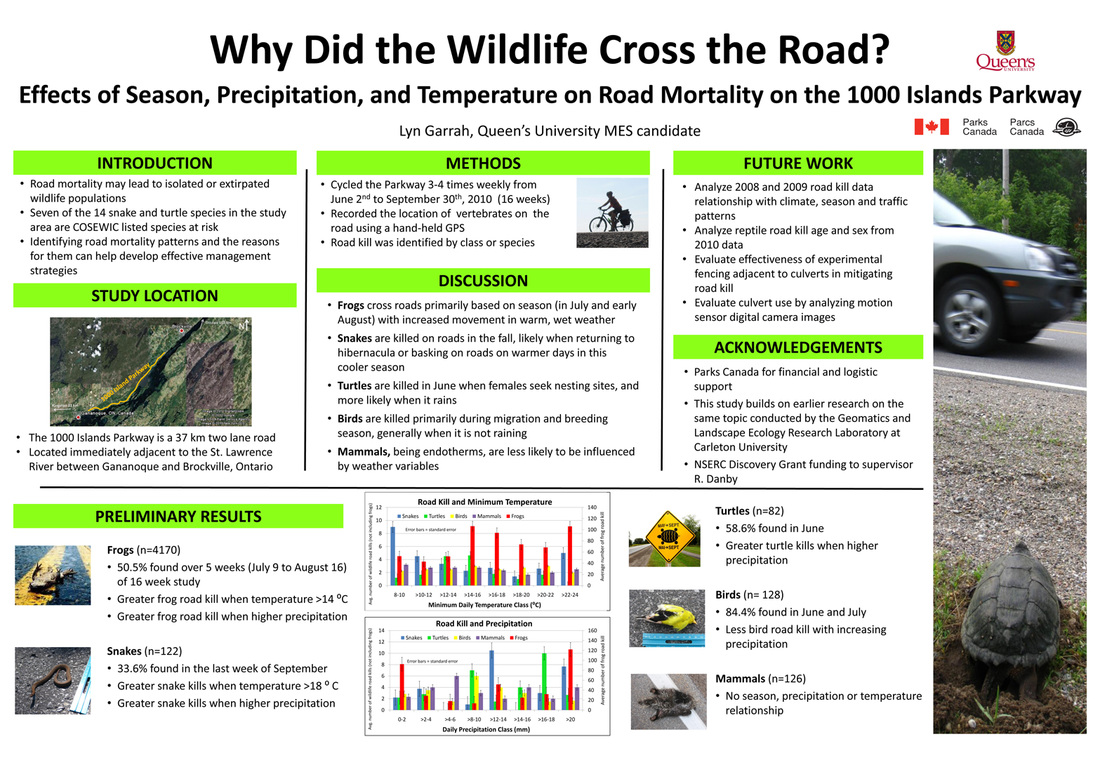
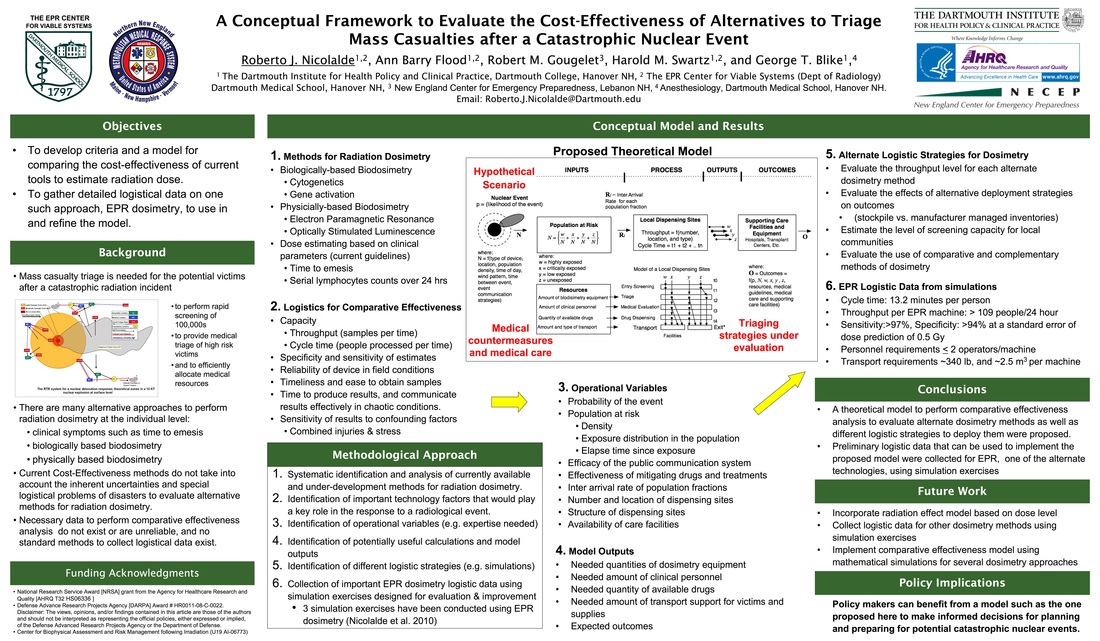
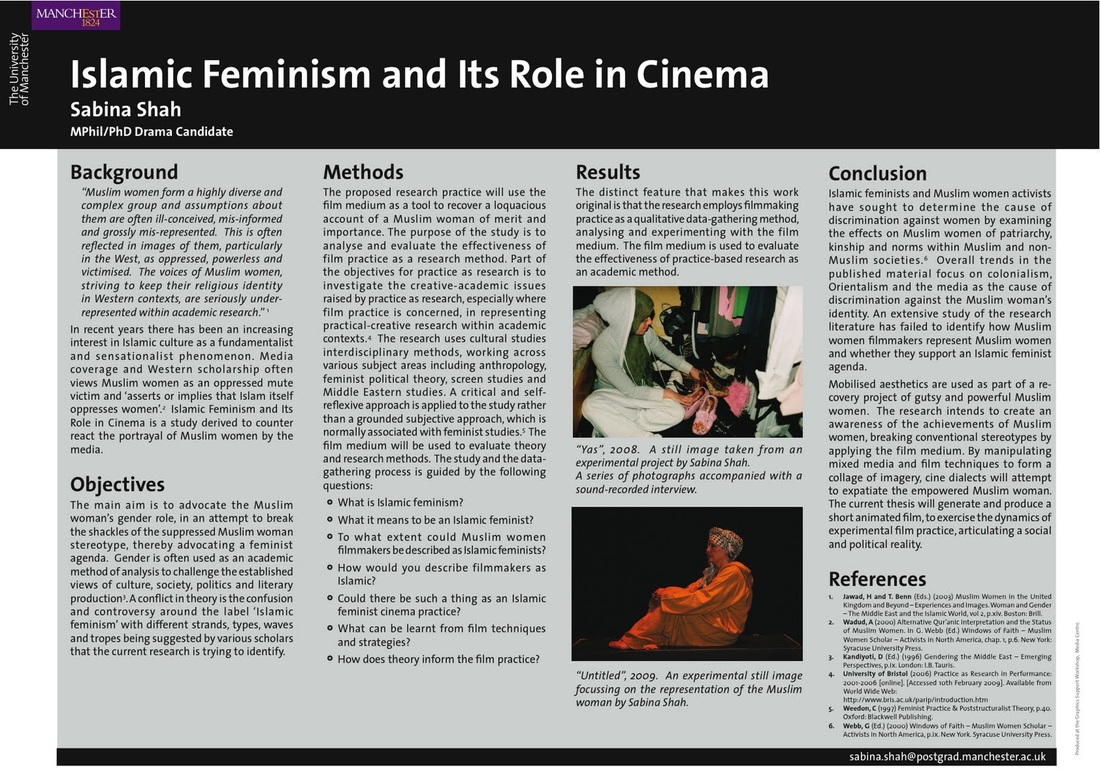
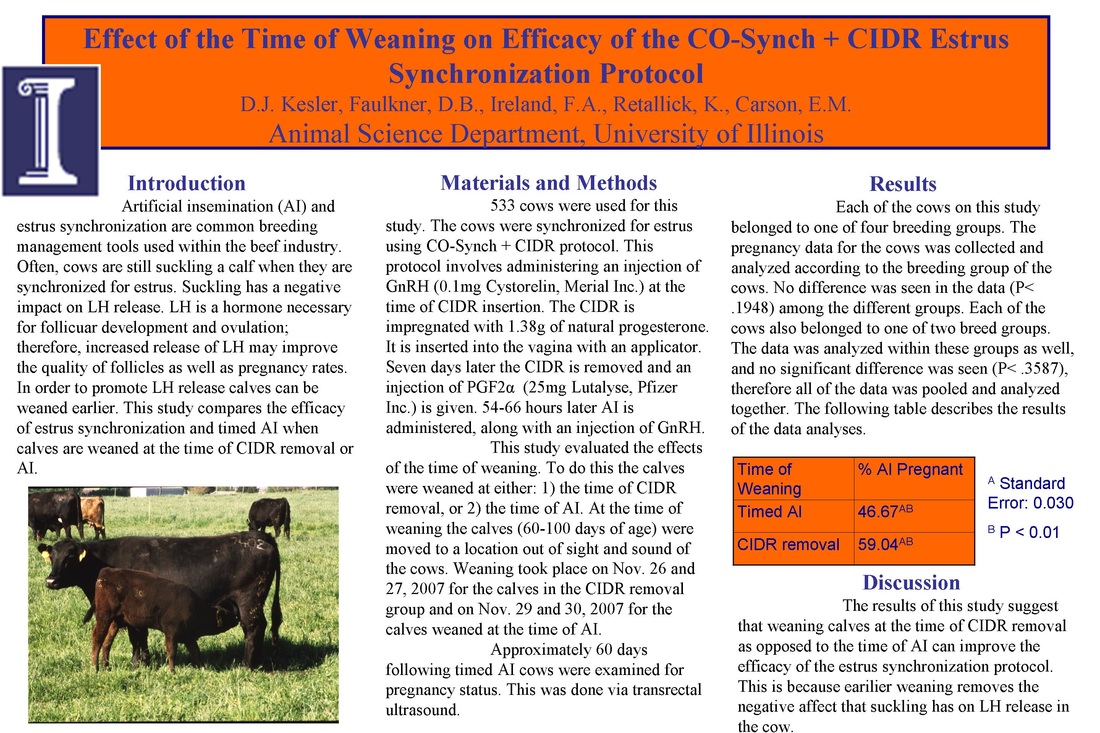
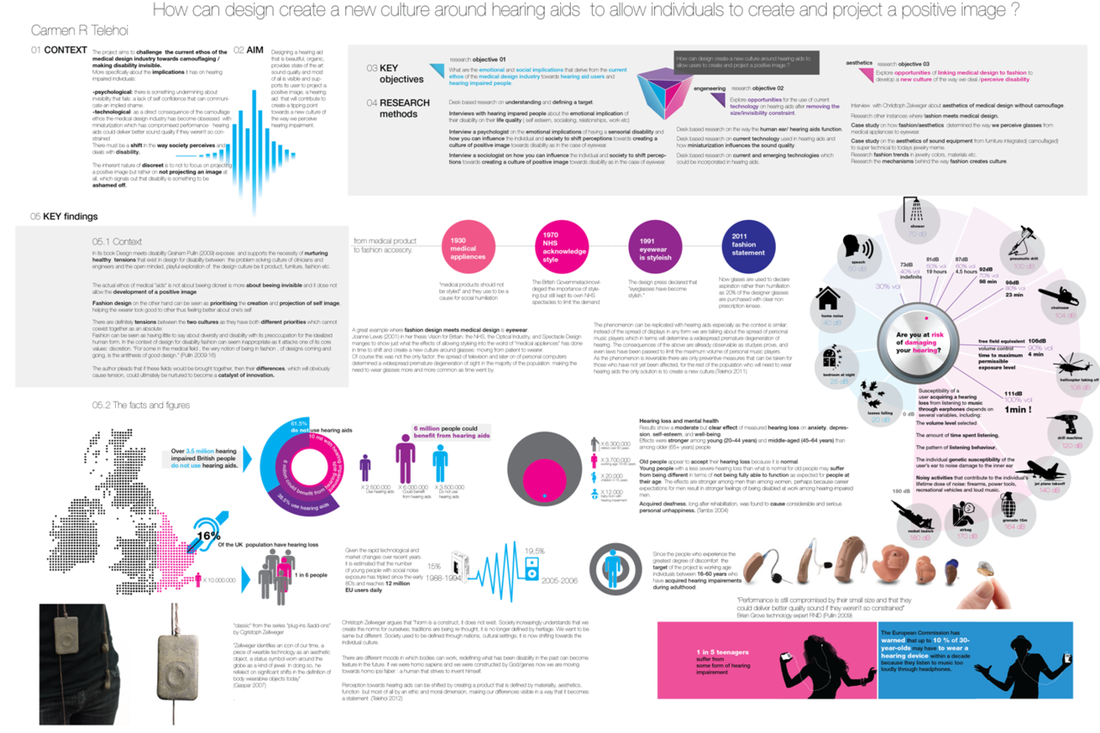
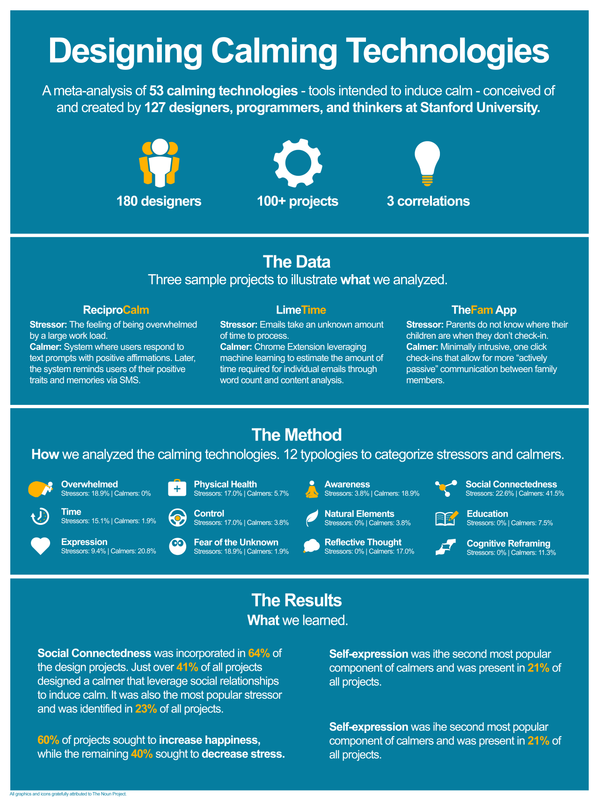
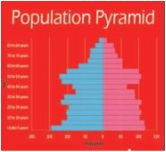
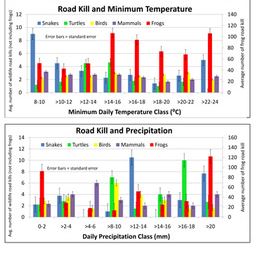
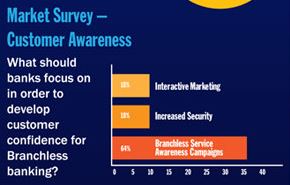

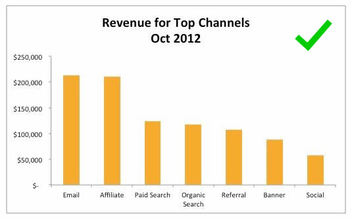
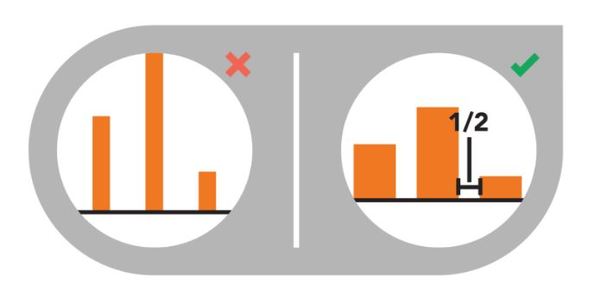
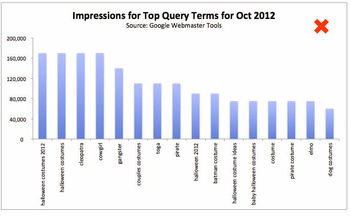

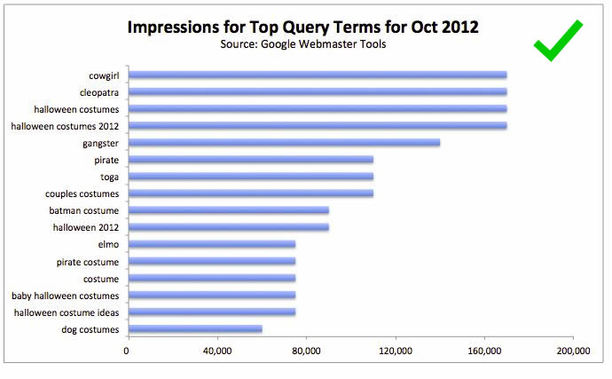
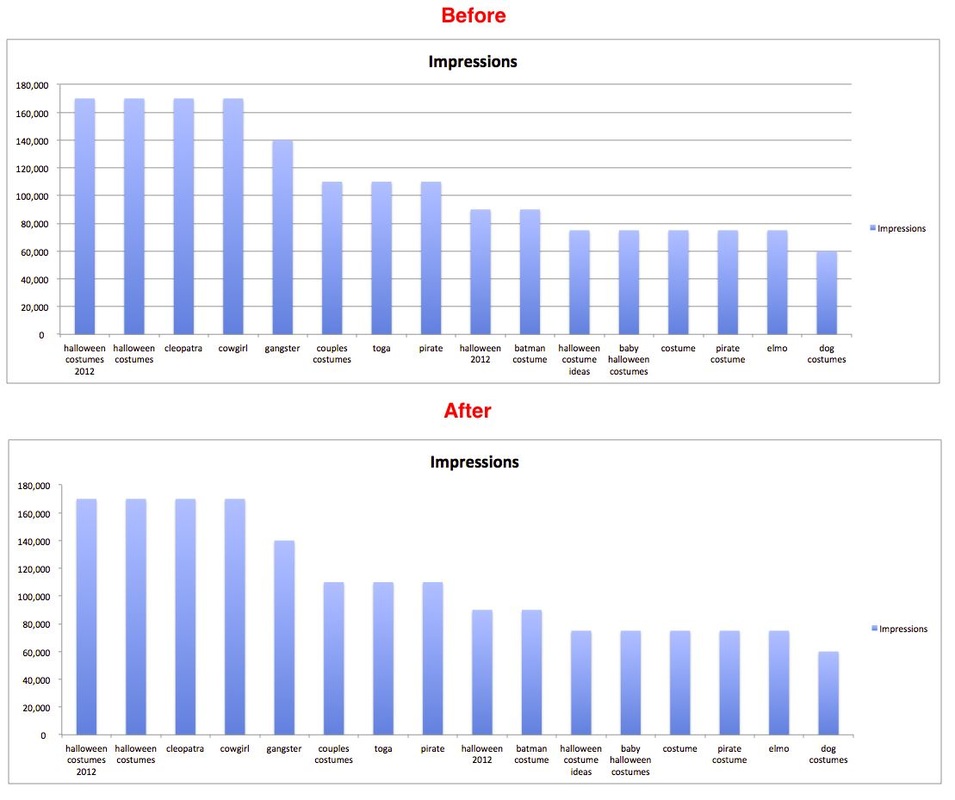
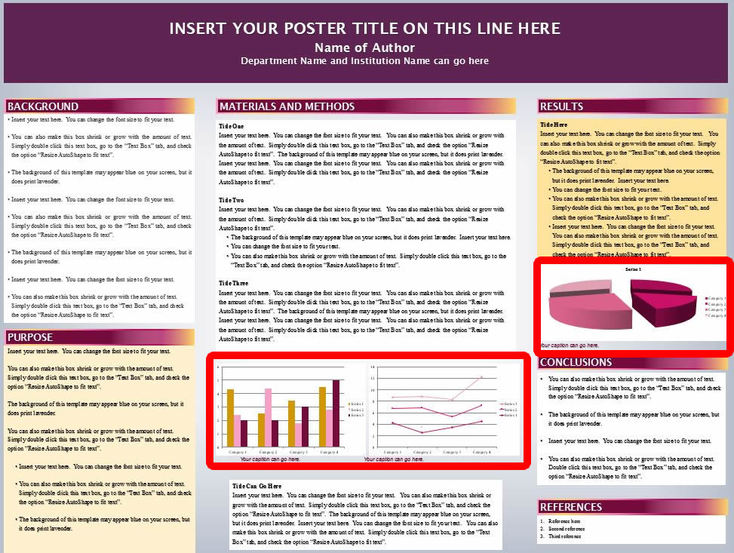
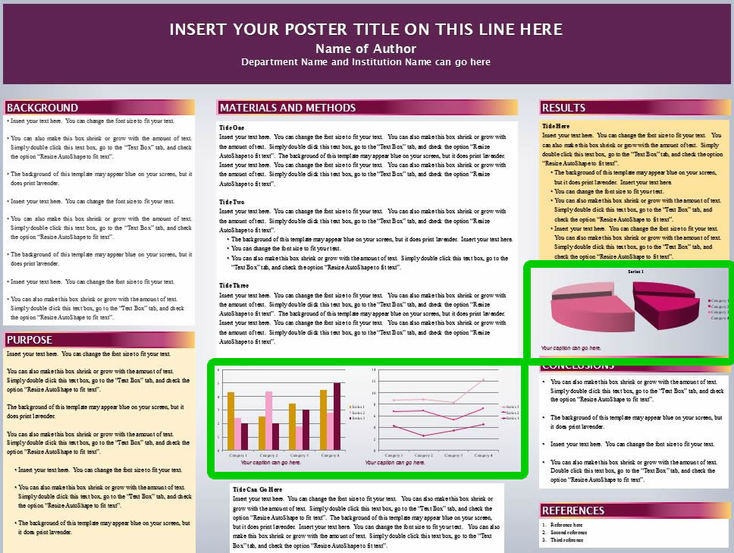
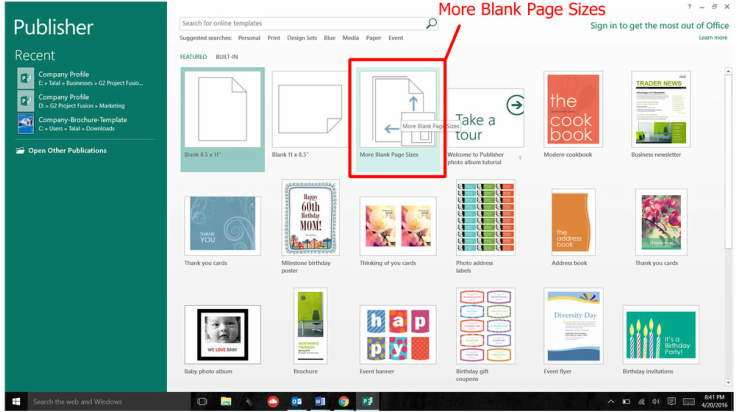
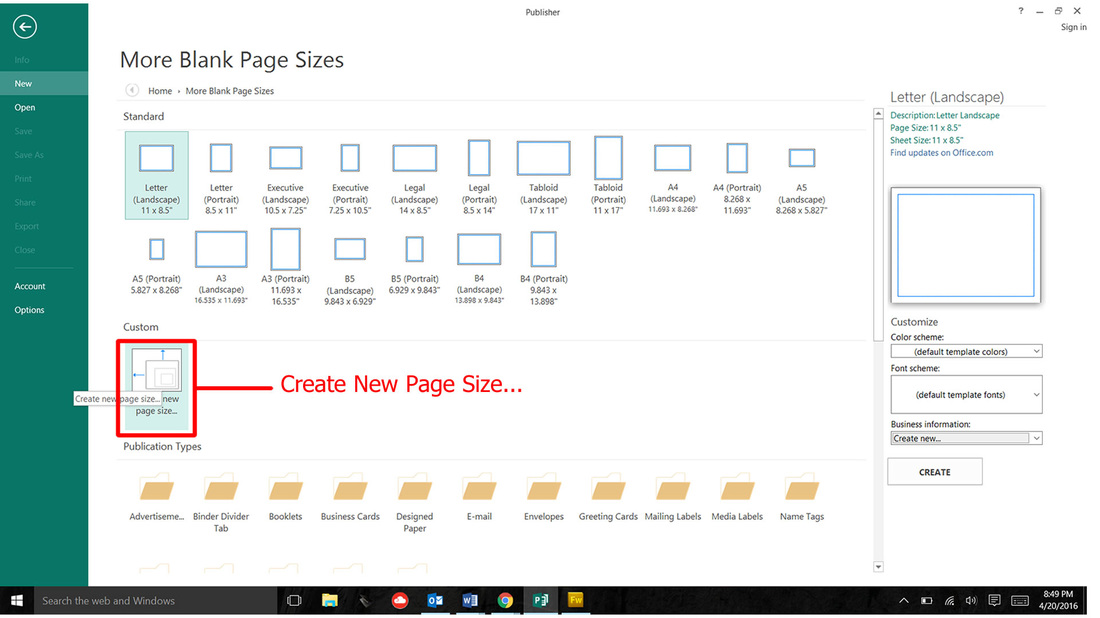
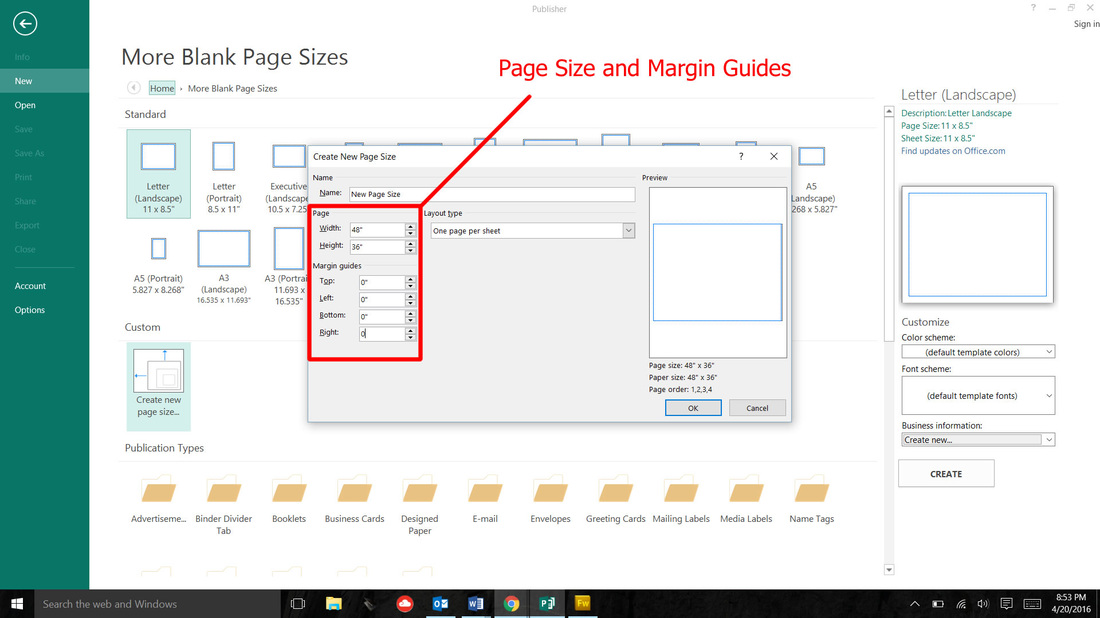
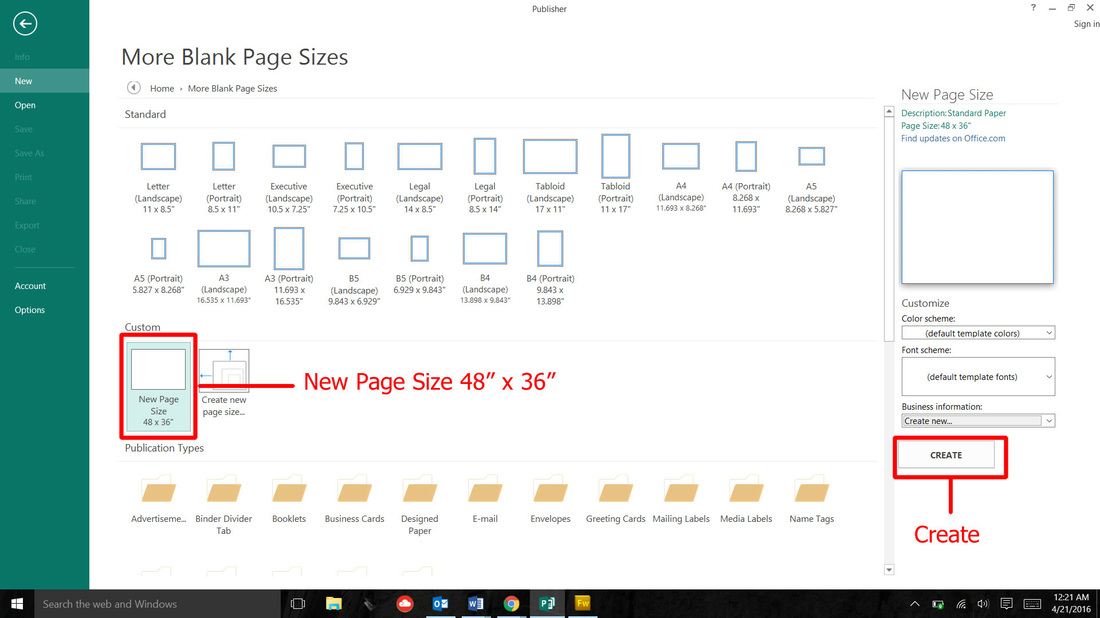
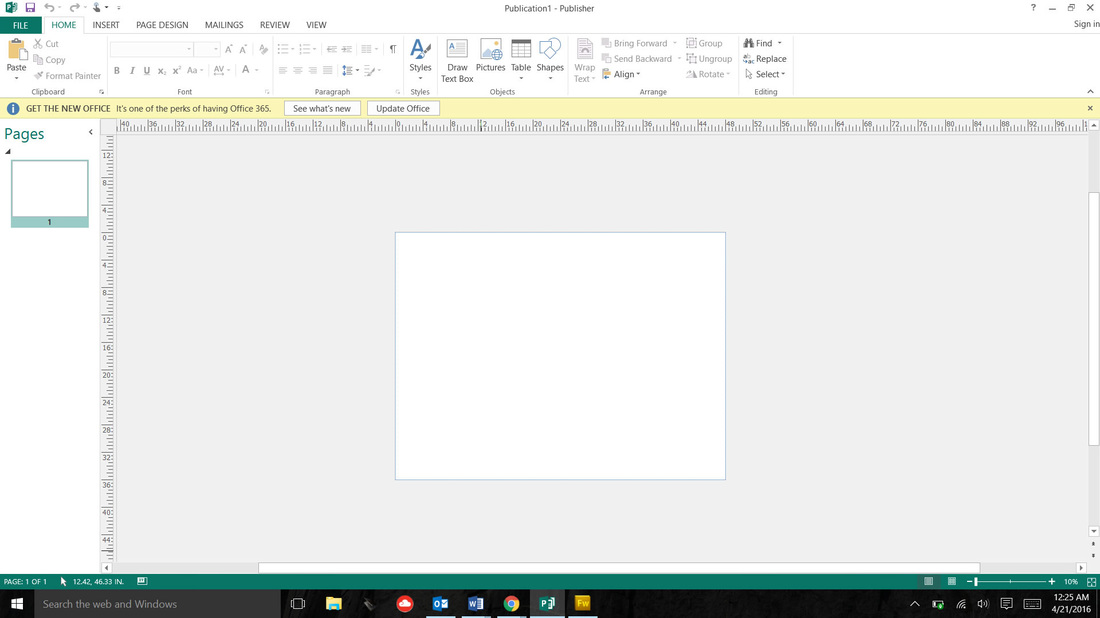
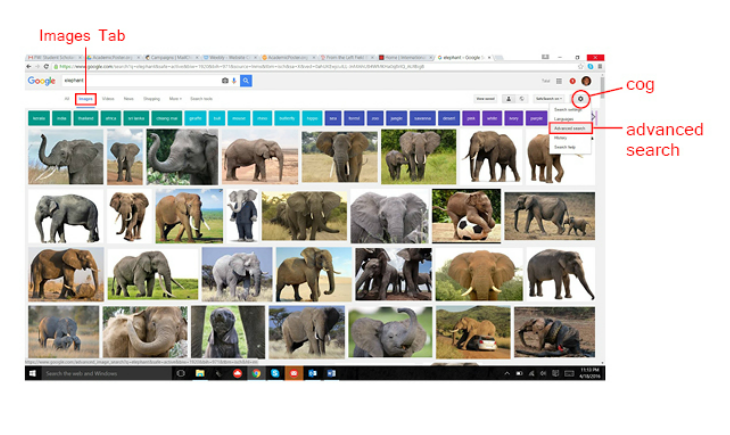
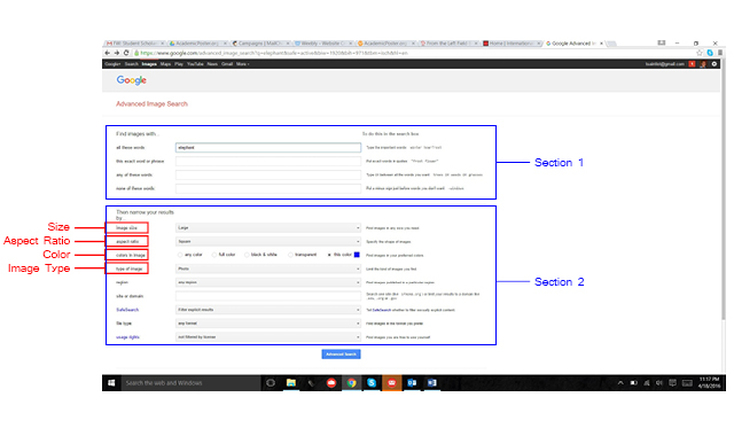
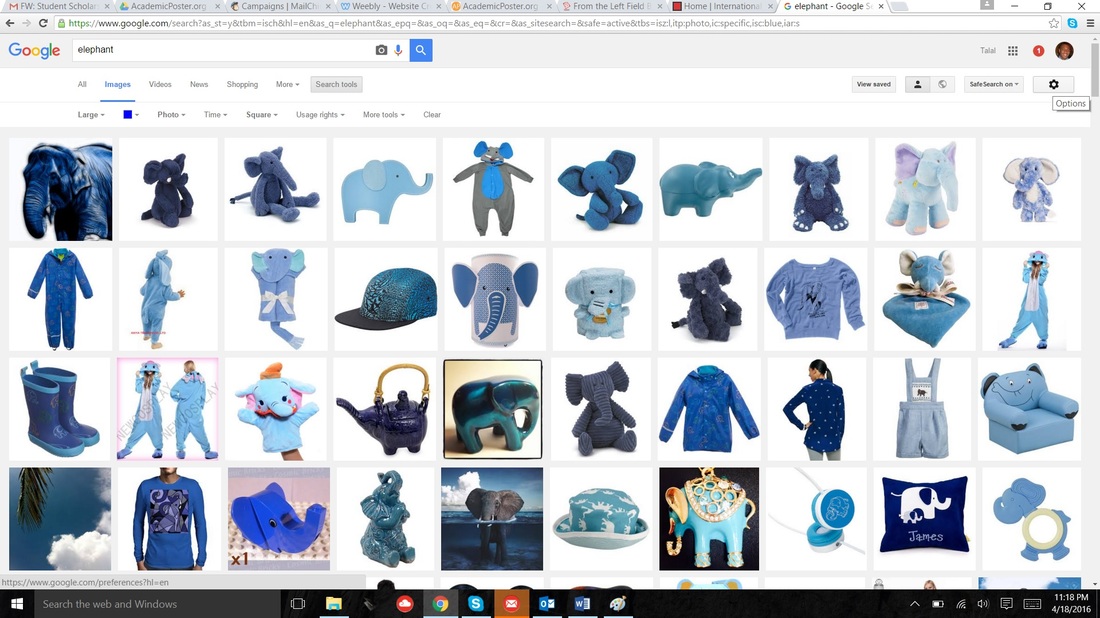

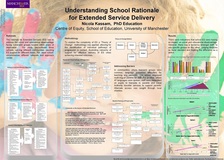
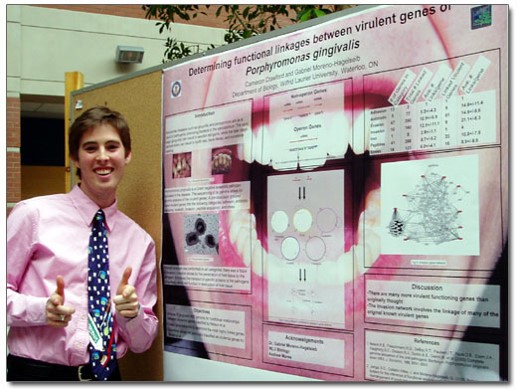
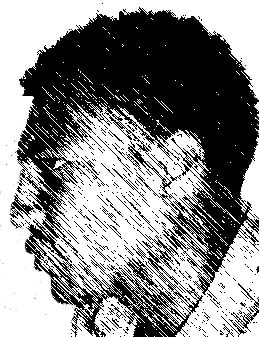

 RSS Feed
RSS Feed