One of the worst things to ever experience is the deeply disappointing feeling after printing your poster only to find out your images came out blurry because they were not high enough resolution. Of course, you could have avoided this by reading this article. So consider yourself lucky and read on.
I’m going to explain how you can use a refined google image search that will help you find high resolution images that won’t print out blurry. You will also learn how to find pictures that match a certain color or that meet other specifications that may pertain to your particular needs, for example, you may need clip art instead of a photo.
First, you need to go to google.com and type something into the search field. In this case I’m going to type in “elephant.” Right underneath the search box, click the “images” tab so that only images results are displayed. It should look like screenshot 1 below. You will notice a small cog in the upper right hand corner. Click it and then select ‘advanced search’ from the drop down menu.
I’m going to explain how you can use a refined google image search that will help you find high resolution images that won’t print out blurry. You will also learn how to find pictures that match a certain color or that meet other specifications that may pertain to your particular needs, for example, you may need clip art instead of a photo.
First, you need to go to google.com and type something into the search field. In this case I’m going to type in “elephant.” Right underneath the search box, click the “images” tab so that only images results are displayed. It should look like screenshot 1 below. You will notice a small cog in the upper right hand corner. Click it and then select ‘advanced search’ from the drop down menu.
Screenshot 1
The advanced image search is the key to narrowing down your results to only images that you can use on your poster. In screenshot 2 below, reference section 1 to refine your search with keywords. The fields in section 2 can be used to refine characteristics such as size, aspect ratio, type of image, and color. The size option allows you to select between a variety of options but I usually select the 'large' option for images that I will use for my posters. To find a image with the right dimensions, use the 'aspect ratio' field to select between square, tall, wide, or panoramic images. Images that clash with your color scheme can kill your poster's vibe. Use the color field to refine your search to images that match the color you selected. If you prefer to use clip art or line drawings instead of photographs, use the 'type of image' field to toggle between various options.
As you can see in screenshot 2 below, I’ve selected large for size, square for aspect ratio, photo for type of image, and blue for color. Screen shot 3 below will show you the results.
As you can see in screenshot 2 below, I’ve selected large for size, square for aspect ratio, photo for type of image, and blue for color. Screen shot 3 below will show you the results.
Screenshot 2
Screenshot 3
Now that you’ve perfected the google image search, let's address copyright laws and the use of google images on posters. This is simple. Copyright violations can be serious and using a copyrighted photo on a poster without permission is a violation, so make sure the image you find is not copyrighted. If you are not sure, contact the webmaster or content owner. Good luck on your search.
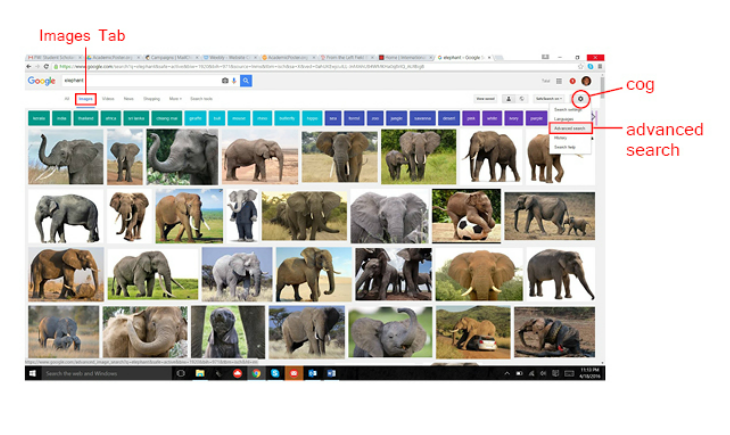
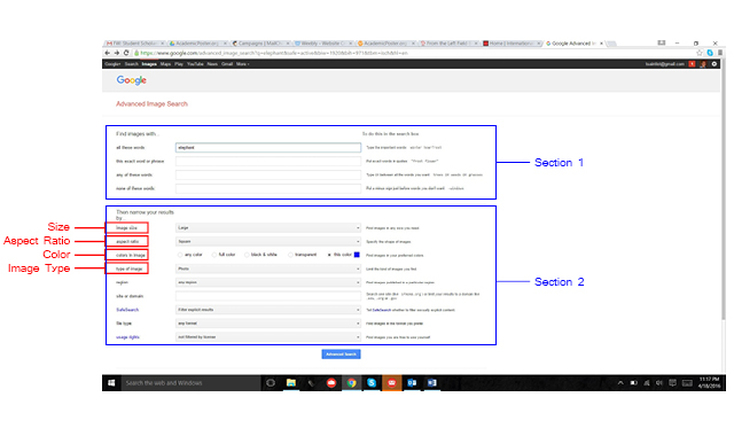
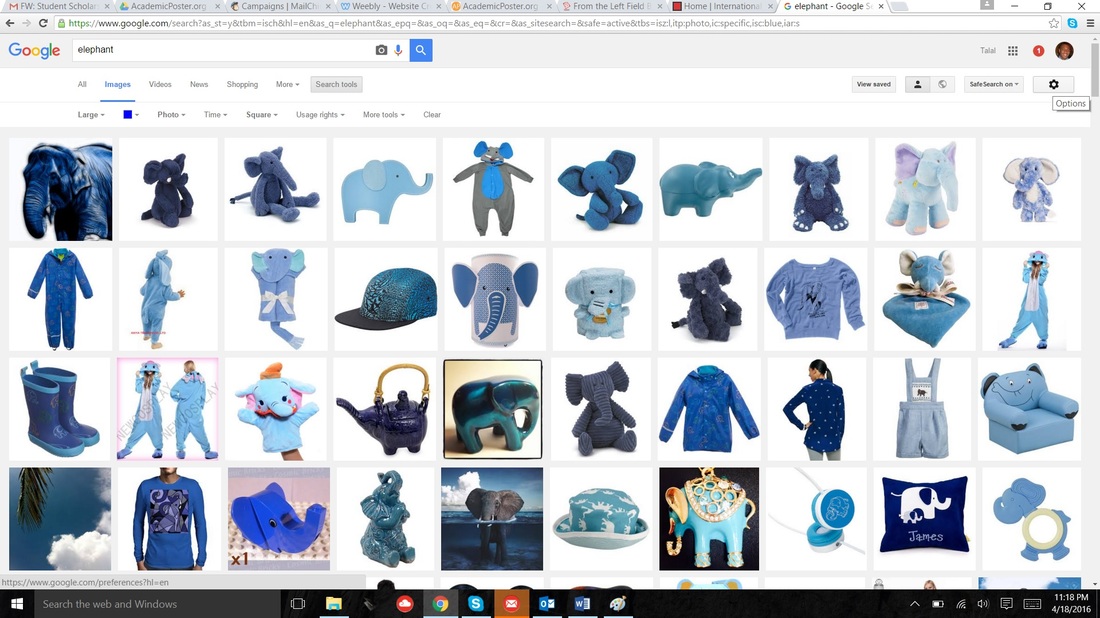
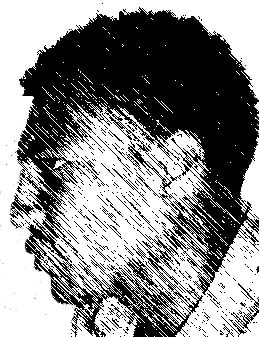

 RSS Feed
RSS Feed