Yes, there is an alternative to Power Point templates!
Everyone loves templates--I love templates! But when it comes to academic posters using a template is a sure way of blending in with the rest of the crowd and not getting noticed. The reason for this entire blog is to help you create a unique poster that turns heads and gets your research the maximum attention. So when it comes to academic posters, do away with the templates. What’s the alternative you ask? Let’s talk about Microsoft Publisher. Not many people have used this entry-level desktop publishing software but it has been available in high-end Microsoft software packages since 1997 and in Microsoft Office packages since the 2010 version. Because they are both Microsoft products that feature very similar tools in the same familiar Microsoft windows-style configuration, it’s a smooth transition from Power Point to Publisher.
Now I’m going to layout three reasons why Microsoft Power Point should NOT be used to create posters. First, the most obvious fact is that Power Point is a program designed to produce slide show presentations. It’s not designed to produce posters or print material of any kind. Therefore, the only way to create a poster through Power Point would be based off a pre-designed template in which the slide would have been modified to a certain width and height. As I mentioned before, being constrained to a certain size and layout severely limits your ability to tell your own research story in a creative way that will be distinguishable from others. After all everyone else is using Power Point, right? Second, the most difficult thing about using Microsoft Power Point for a poster is that if you have a computer with average processing speed, then navigating around the poster once it is populated with all of its elements can be slow and cumbersome because the software—again, the program simply is not designed for such large art boards with so many elements. The third, and potentially most important reason why you should avoid Power Point for projects involving printing is the fact that all colors produced in Power Point are based on the RGB color model, which is a system for representing colors to be used on a computer display. The CMYK color model is used for printing and is the color model printers are designed to interpret. Because of this, when using Power Point the colors you see in the program are not the same colors you get when you print it out. However, Microsoft Publisher is capable of producing both color wheel types and with this program you can be assured that the colors will match exactly when your poster is printed.
When trying to create a poster for your first time in Publisher the most difficult part is actually getting the document opened in the program! Once you learn, you won’t forget how. Below is a step-by-step guide on how to get this done.
Step 1: Click "More Blank Page Sizes"
Step 2: Click "Create New Page Size…"
Step 3: Set the dimensions of your poster
I typically use 48” width and 36” height. For size you should consider if you have to use a certain printer because then your poster dimensions are limited to the maximum width of the printer (often called a plotter). Also, if you will be travelling consider the extra 12” of tube you will have to manage if you decide to go with a 60” x 48” poster
Step 4: Open a New Size to create a blank poster document
After clicking "OK", a New Page Size icon will be created under the Custom tab with the dimensions you had entered. You can either double click this new icon or click "create" to open a blank poster document.
Step 5: Start working on your poster!
Mac users will be disappointed to learn that Microsoft Publisher is not included in the Mac versions of Microsoft Office. So the only way to use Publisher on a Mac would be to configure a dual boot with a Windows operating system.
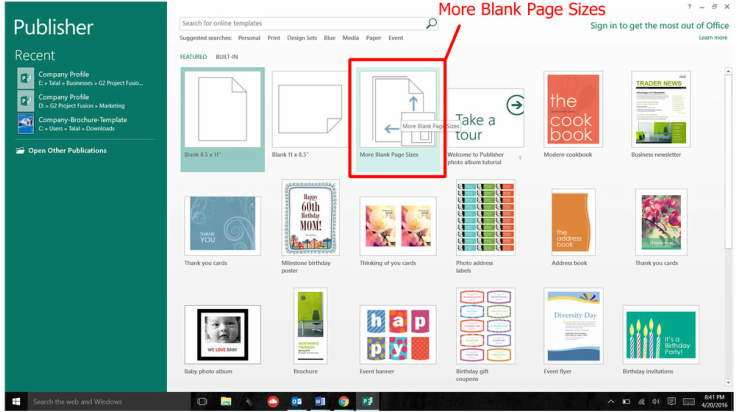
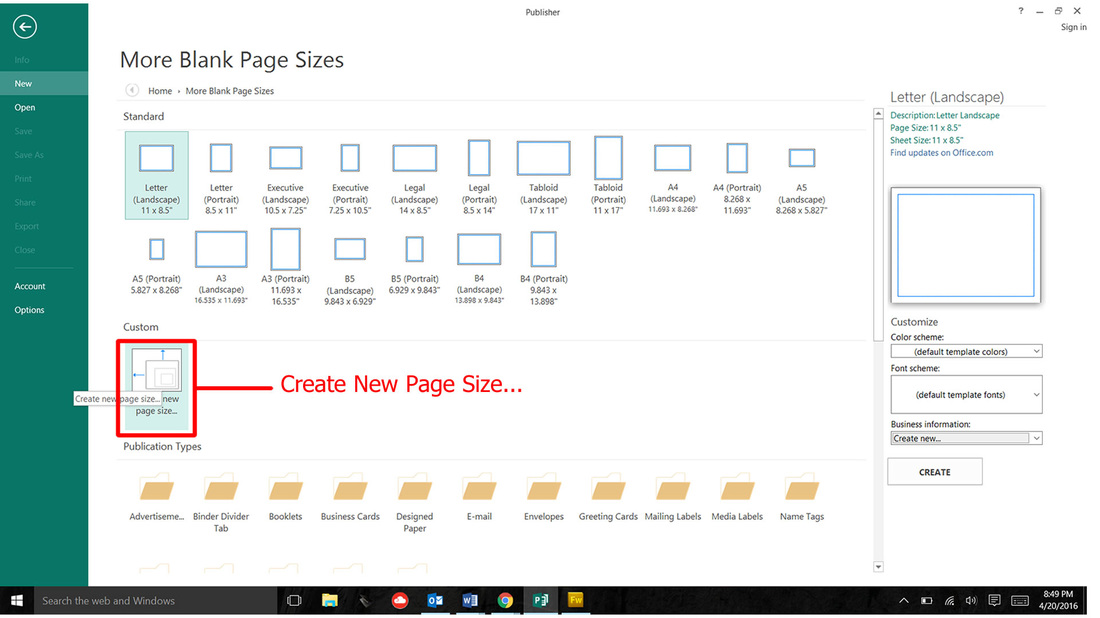
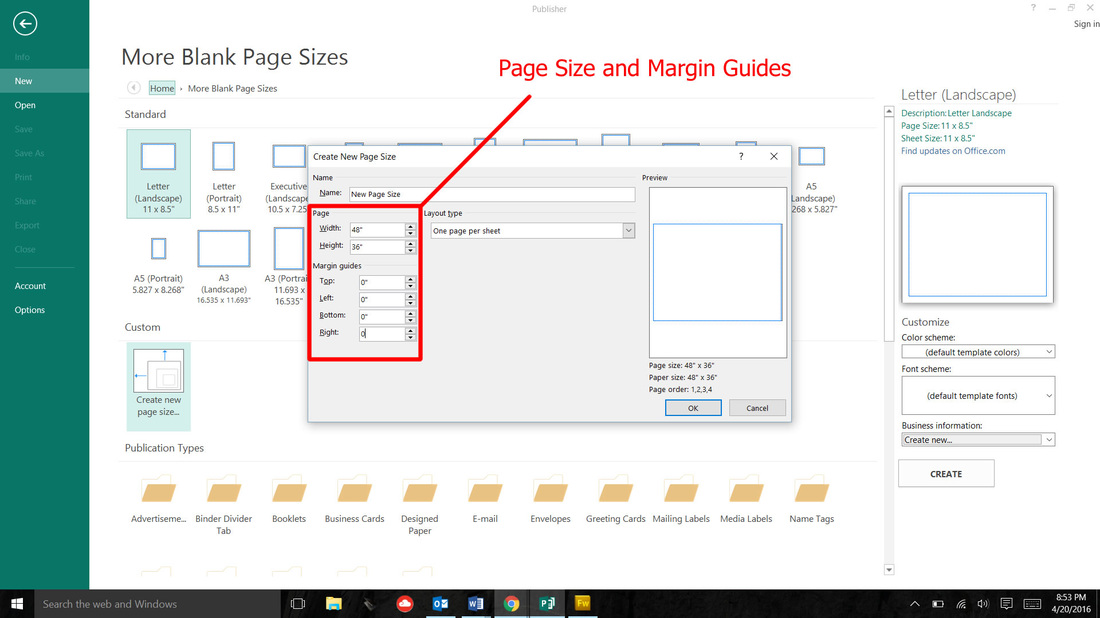
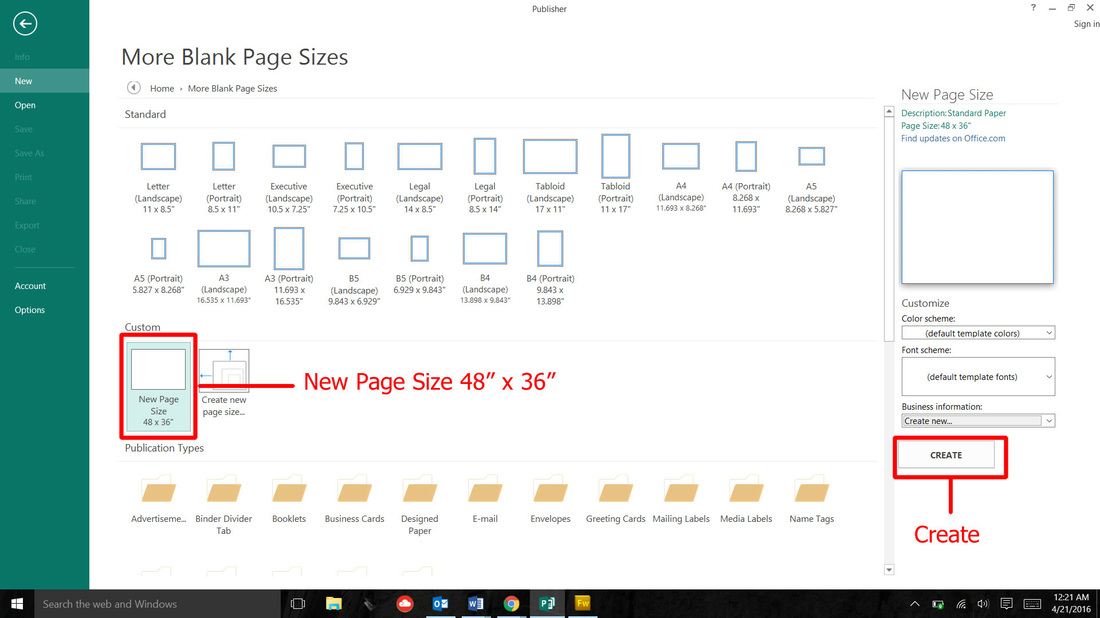
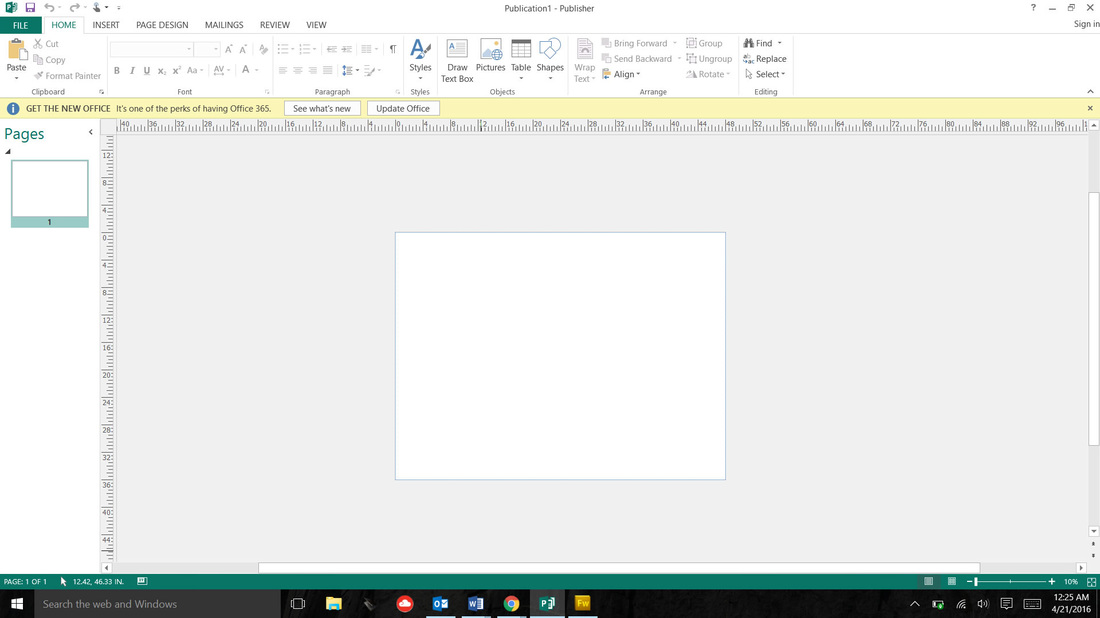
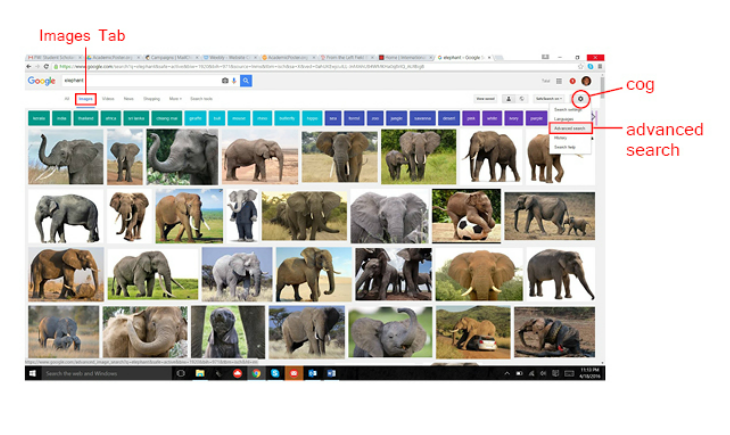
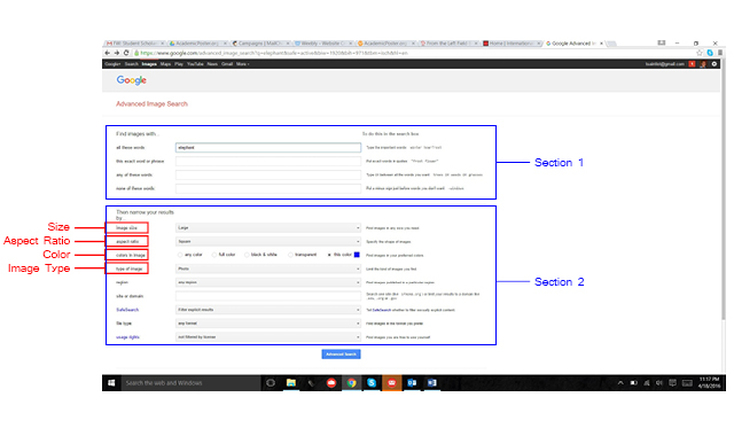
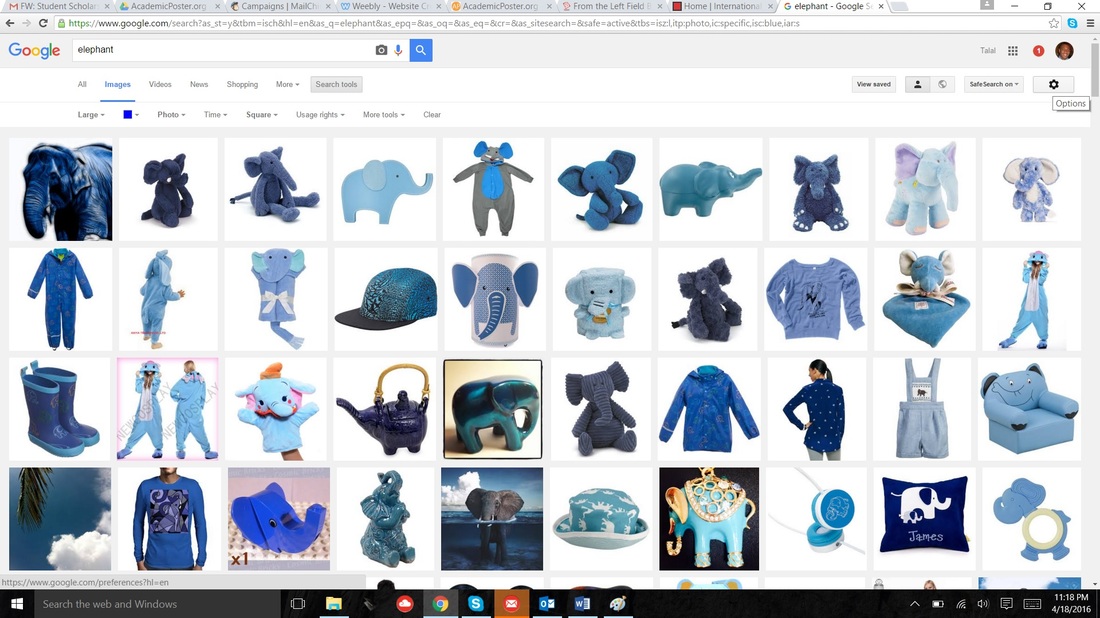

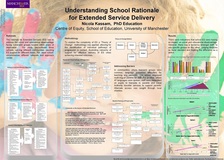
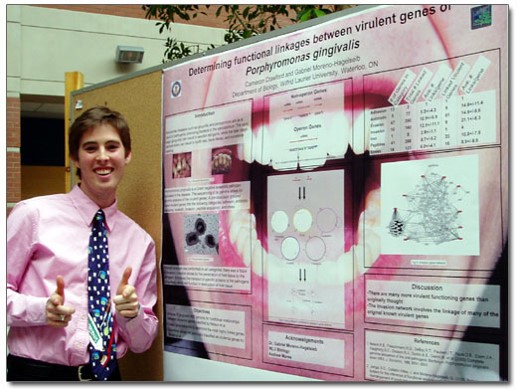
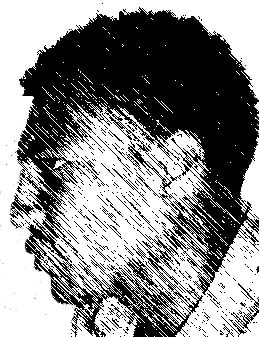

 RSS Feed
RSS Feed